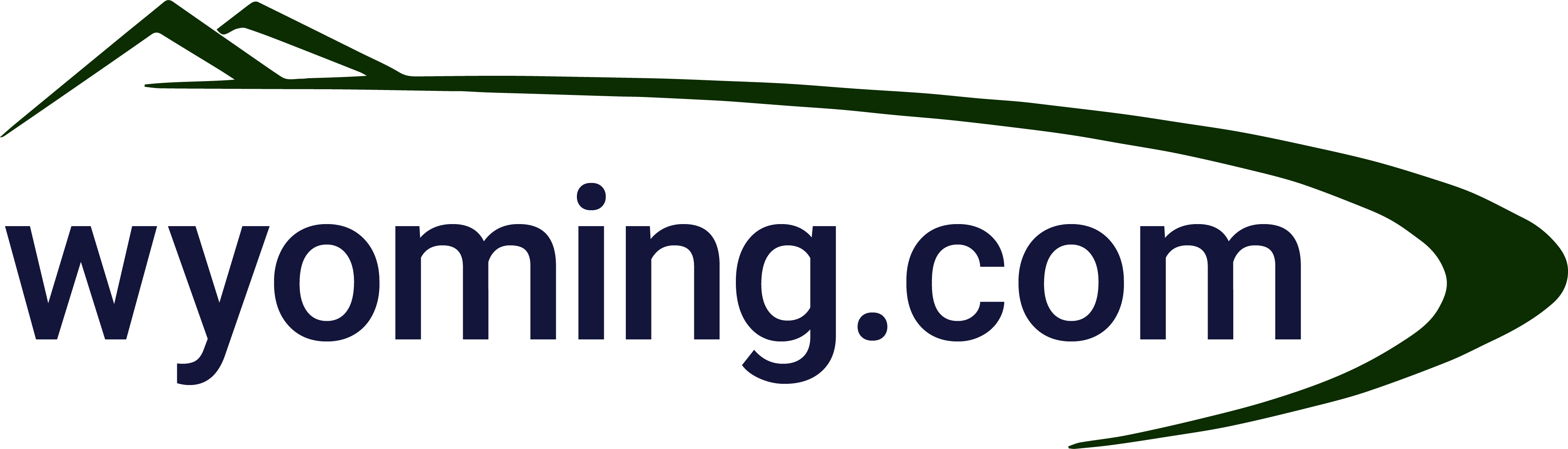Faster Speeds,
No Contracts
How Can We Help?
Residential Services
Internet and phone services for your home
Business Services
Internet and phone services for your business
My Account
Access your account, pay bills, or find outage information
Check out our new Refer $ Earn Program!
About Wyoming.com
For over 25 years, we’ve been providing individualized internet and phone services to residents and businesses all across Wyoming. We take pride in doing things the right way, and are pleased to offer our services in 26 Wyoming communities – and counting! Our Riverton-based team cares deeply about their work and the people they serve, and we are excited to provide internet and phone solutions that fit your needs.